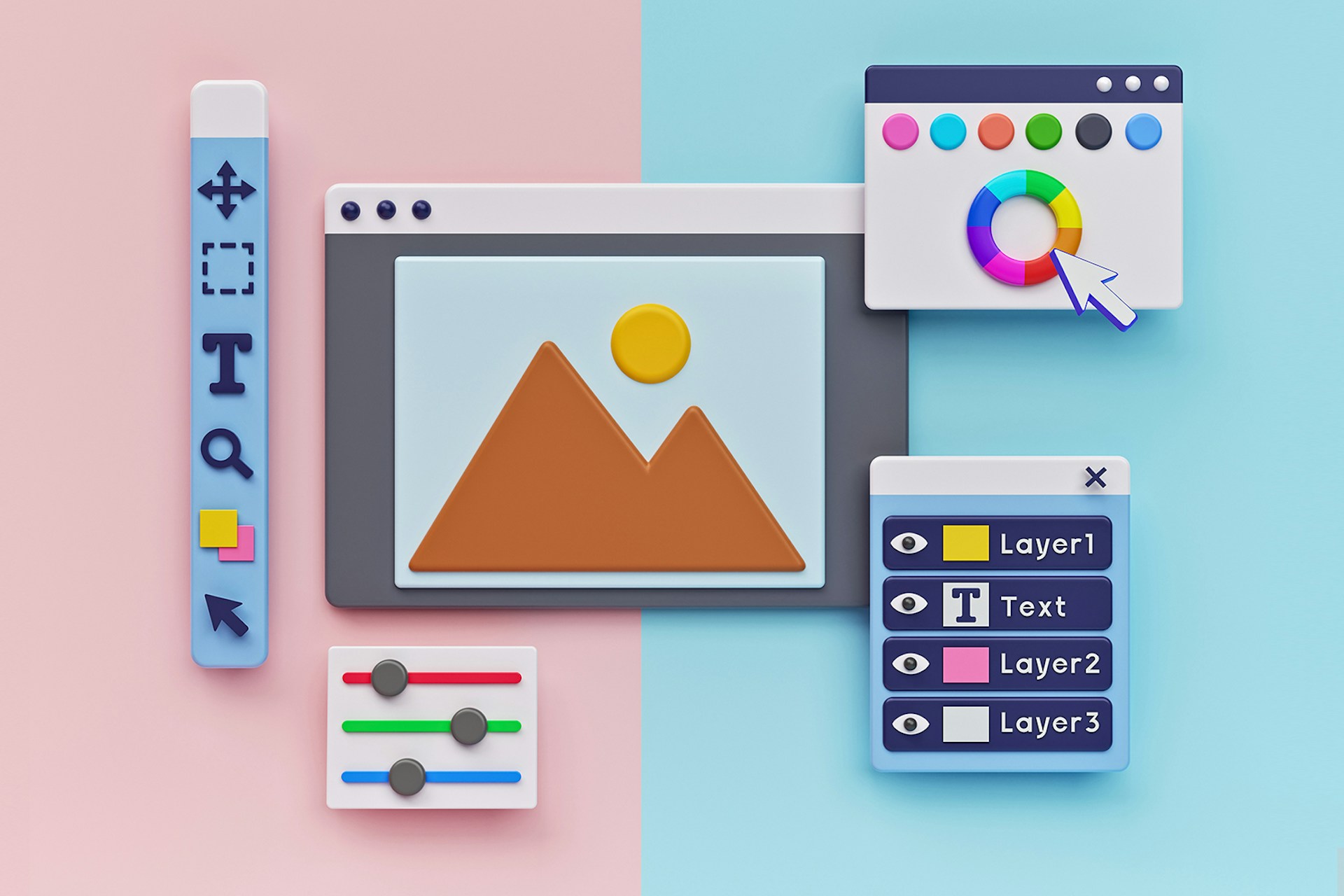You’ve seen the beautiful, informative graphics that have popped up all over social media in the last few years. These “infographics” visually explain topics, concepts, and data that may be too cumbersome or complicated to spell out in long-form text. Infographics have been around for centuries, but their use exploded with the web and have factored into major social media trends. Turns out they’re perfect for the kind of fast-paced, attention-grabbing communication the internet — and modern marketing strategy — demand.
You don’t have to be a graphic designer to quickly and easily create marketing infographics for your website and social media feeds. And you definitely don't have to make them from scratch (unless you want to). Here is a step-by-step explanation for non-designers of how to create an infographic, along with some helpful tips.
Table of Contents
Step 1: Know what you want your infographic to communicate
Step 2: Choose your design tool
Step 3: Work from a template
Step 4: Go over finishing touches and final details
Step 5: Save, export, and share your new infographic
Step 1: Know what you want your infographic to communicate
What kind of information do you want to get across? The answer to that question will decide the basic design of your infographic. Here are some common ways infographics are used:
To illustrate processes:
Infographics are useful for explaining a series of steps or the progression of a process or system. Visual elements like arrows and timelines, showing direction and flow, feature heavily in these. In this infographic, when we wanted to show an average day in the life of a social media marketing manager, we went with a long, scrolling format to show time passing.
To illustrate or summarize data
Charts and graphs can stand alone as their own infographics. But they can also be combined into larger images to give comprehensive overviews of data. Varying colors and shapes come in handy for setting different data points apart in these kinds of infographics. This is the route we went with this infographic illustrating footballer Mohamed Salah’s popularity on social media.
Sometimes, the data you’re summarizing isn't straightforward proportions and percentages. Here’s where you can really get creative, like in this infographic below, where we used calendar days and bold clear text to summarize the best times to post on social media.
To compare and contrast
When comparing information against each other, infographics with mirroring visual elements are a perfect option. Side-by-side charts and lists quickly communicate differences and similarities. You can see one example of this kind of infographic in the fourth slide of our Instagram post comparing Thanksgiving travel keywords.
Step 2: Choose your design tool
At this point, you're probably wondering, "Where can I create an infographic?" Luckily for non-designers everywhere, there are tons of user-friendly, web-based applications, as well as standalone software, that offer templates for creating quality visual content.
Many infographic tools have free and paid options, so you can try out the free templates, see if you like the software, and graduate to the paid plans as your needs become more sophisticated. Note that some of the free infographic makers automatically add a watermark featuring their brand that you can remove only if you subscribe to one of their paid plans.
Here’s a quick snapshot of some web-based infographic-building services:
- Canva. In recent years, Canva has become a go-to for everyone from content creators to anyone with an Instagram account and news to share. Its popularity is thanks to its easy-to-understand interface, social media-friendly designs, and high-quality free version. It can create all kinds of digital visual content, but you can also choose from its collection of free and paid infographic templates. This is a great option for content marketers and non-content marketers alike.
- Venngage. Like Canva, Venngage also makes creating professional-looking infographics easy with templates and easy-to-use tools. And this option may be a better bet for professionals in digital marketing and content marketing, or others with more in-depth content to present. There's a free option, but its paid business product lets you make interactive infographics and download SEO-friendly PDFs.
- Snappa. This is another software that offers dozens of infographic templates to get you started, as well as access to a library of symbols and shapes that you can incorporate into your eye-catching visual. Snappa's drag-and-drop tools make it easy to create high-quality content marketing infographics. And it has terrific sharing tools, as well.
- Piktochart. Last but not least on our list, Piktochart is a web-based application that specifically markets itself to non-designers who want to create stunning infographics and other quality data visualizations. Its paid version even helps teams collaborate on creating assets like posters and presentations.
While these tools can help you create great content, you don’t need too many design skills to build infographics with more advanced software like Adobe Creative Cloud Express, formerly known as Adobe Spark, or even more basic options like Microsoft PowerPoint. You’ll just need a framework to work from, which brings us to our next step.
Step 3: Work from a template
Each of the infographic-building services is different, but in general, you’ll select from a library of templates or create using their library of graphics and images. Replace the “dummy” template text with your own. Add text boxes and other elements as necessary. And change colors and fonts to match your needs.
If you’re a non-designer using a graphic design tool that isn’t specifically for infographics, don’t panic. Paid and free infographic templates for your specific program, in the form of downloadable files, are just a search engine query away.
Remember those communication goals you originally set out in Step 1? Let those guide you as you choose not only the basic structure of the infographic but also its layout and color scheme. For inspiration, check out an infographic-heavy Instagram post analyzing the 2022 Winter Olympics on social media. We incorporated Metlwater's brand colors along with other wintery shades to stay both on brand and on theme.
Step 4: Go over finishing touches and final details
No matter what tool you use to create your infographic, make sure to include a title at the top. It’s the first thing viewers will read, so it needs to be short, attention-grabbing, and quickly describe the information being illustrated.
If you used outside sources to create your infographic, cite them at the bottom. Here are some questions to ask and answer before declaring your infographic done:
- Is all the copy accurate, edited, and proofread?
- Did you double-check all the numbers or other data points being presented are correct?
- Does it have a logical flow?
- Is everything aligned and sized correctly?
- Is the font readable?
- As a whole, is it easy for the intended audience to understand?
- Is it readable? (Take extra care with this question and consider how your intended audience will consume the infographic. For example, will your infographic look good on a mobile device or a screen for a presentation?)
With this last look over your infographic, you’ll be able to share it with confidence that it is communicating the information, and message, you want it to.
Step 5: Save, export, and share your new infographic
With your infographic saved in the program of your choice, go ahead and download it in the format that best suits your needs. PDF or SVG are common options for graphics you want to embed in a blog post, webpage, or email. When it comes to posts on social media sites like Instagram, LinkedIn, and Pinterest, PNG and JPG are great options as well.
Once you've downloaded your infographic, check it a final time for errors and image resolution. With all of these steps completed, it's time to share the infographic that you, a non-designer, have created.
As you can see, it’s really easy for non-designers to create their own attractive and effective infographics. You don’t have to be an experienced graphic designer to take advantage of this important marketing strategy. Check out the tools we detailed above and start creating today. Interested in learning more about how to take your content strategy to new levels? Fill out the form below for a demo of Meltwater's marketing solutions.