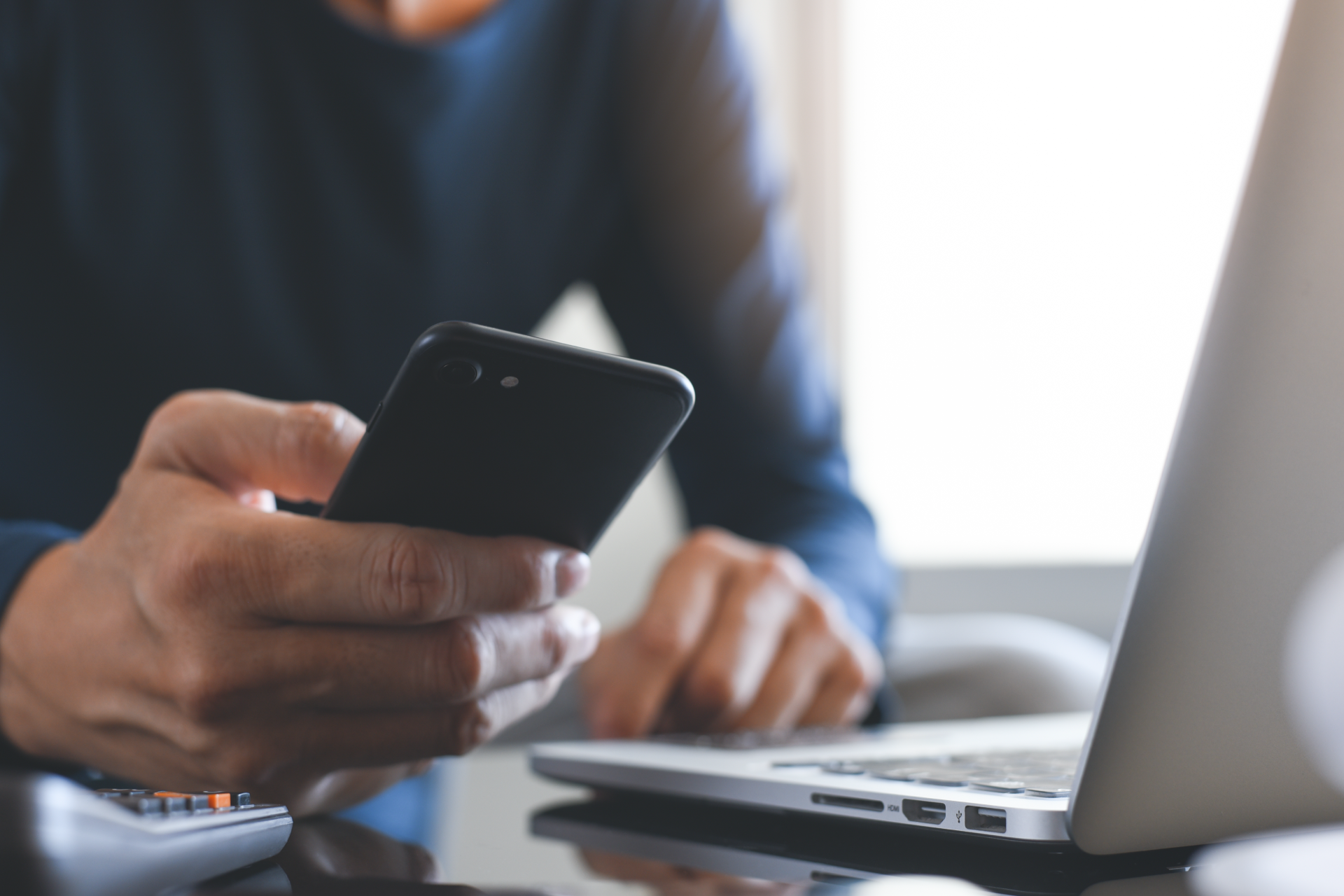In this blog we’ll be running down 1) What a boolean search is 2) How boolean can improve your media monitoring searches 3) How you can use Boolean to find potential leads
Boolean searches may look intimidating, but they’re actually super easy to use! And will make a huge difference to your search results.
What is a Boolean search?
Without getting overly technical, a Boolean search allows users to search more specifically. Rather than search for “Meltwater”, which would bring up information about meltwater the geographical term and meltwater the media intelligence provider, you can search using “AND”, “NOT”, “OR”. So for example “Meltwater” NOT “Iceberg”.
Boolean searches are essential to surfacing the coverage you’re looking for about your brand, your competitors, and your industry as a whole.
What can you do with Boolean?
- Create more relevant searches, meaning your reporting will be more accurate.
- Find potential sales leads
- Search for PR opportunities
- Search for all possible mentions of your brand including potential misspellings of words
- Find articles where your brand is the focus
Get started
So, when you type a search into your media monitoring provider, you may find that you’re getting lots of irrelevant content. However, don’t worry we can change this!
If you’re not a Meltwater client, but interested in how we can help you to find relevant mentions of your brand & key insights. Get in touch today hello@meltwater.com
First of all, type in your keyword. In this case “subway”, and glance over the results. Here, we can see that Subway the brand, and subway the train system are being shown. Write down any irrelevant terms.
Relevant results with Boolean Searches
As you review the results from your keyword searches, you’ll start noticing that the more information you have to go through, the more junk you come across. For example, it might not be enough to say “Find me mentions of Subway but no mentions of stations,” because there might happen to be a Subway at College Station and that article might be exactly what you’re looking for. It’s these cases that demand the precision of booleans, so you can zero in on relevant results and exclude the ones you don’t need.
NOT > AND > OR
These are the three most common Boolean operators
NOT = Exclude words. For example, “Subway” NOT “Station”, this will exclude any articles mentioning station.
AND= Include two words. For example, “Subway” and “Sandwich”, this will show results where both subway and sandwich have been mentioned.
OR= “Subway” OR “Sandwich”. Results mentioning either subway or sandwich.
So, now you understand the context of each Boolean operator, we can combine them to create a more relevant search result. Remember, you can use each operator multiple times. For example
Subway NOT
(“subway station” OR
“subway route” OR
“subway ride” OR
“subway stop” OR
“subway platform” OR
“subway train” OR
“subway line*” OR
“subway track” OR
“underground subway” OR
“subway construction” OR
“subway operator” OR
“Subway series”)
Notice that the exclusion list begins with NOT and comes after the main boolean search (keyword: Subway). This is where you’d use the irrelevant keywords that you listed earlier!
Don’t Forget Typos and Alternate Spellings
So now you have excluded irrelevant results, consider alternate spellings of your keyword. This is particularly important if you’re doing a social media search.
Think about where people are when they make a quick post on social media: on-the-go, standing in line, in between meetings, on the phone, etc. Most people don’t bother to correct typos and autocorrect is notorious for misreading proper nouns, especially uncommon names. For example, John Smith might be referred to as “Jon Smith” or “Jonathan Smith”
“Jon Smith” or “Jonathan Smith” or “john smith” or “johnathan smith”
Notice we have the proper, formal spelling and then the nickname or misspelling. If there are other common variations, add them with more OR operators. It’s also worth adding the persons Twitter handle to ensure you’re picking up all the coverage around a person.
A Case for Sensitivity
Brands whose names happen to also be nouns—Subway, Square, Uber, Apple—can bring up thousands of unwanted results. Instead of researching a long list of phrases to exclude (and you can see we had so many for Subway), you can make your search case-sensitive.
Use this feature to find references to the Subway restaurant chain in the body of articles or posts.
Turn on “Only match capital letters” … [Refer to above image as caption]
…to pull up Subway as a proper noun. [Refer to above image as caption]
Find Articles About Your Brand
Often brands are mentioned in passing or to create context on a topic. For example, in our most recent industry report: luxury fashion, we discovered hundreds of thousands of articles on Burberry. However, when we dug deep, we discovered that often former models were written about, and Burberry was mentioned in context.
Brooklyn Beckham was mentioned over 1,000 times alongside Burberry. However, the articles were focused on Brooklyn and not the fashion brand and, rather, reference him as a Burberry model.
These kinds of press mentions are good for brand awareness and highlighting a brand ambassador, whereas a brand that’s mentioned as the sole focus of the article can indicate a PR crisis, threats, opportunities, competitive capabilities or whether our PR efforts are hitting the mark. Therefore, using a ‘title’ search, we can look for articles where we’re at the centre. And don’t worry you can still exclude irrelevant results.
title:Subway
You can use the exact headline and the title: parameter to see what media outlets picked up your press release. This is a great way to benchmark the performance of your PR.
Look up your press release title… [Refer to above image]
…and use the title: parameter to measure syndication. [Refer to above image]
The Ingress
Another way to discover if you’re potentially at the focus of an article, is by searching by ingress. This means your brand has been mentioned within the first paragraph of the article.
Use ingress: to find articles about a keyword most likely mentioned in the lede. A keyword is typically lower priority—and thus less likely the subject of the article—if mentioned toward the end of the piece.
ingress: “subway” NOT (“Train” or “station” or “metro”)
Find all possible endings to a keyword
Another feature you can utilise to ensure you’re not missing out on your mentions, is the asterisk.
“Nottingham universit*”
This will bring up results including Nottingham university, universities, university’s etc.
Find potential leads
Another really great use of a boolean search, is finding possible leads. You could set up a search for PR opportunities or people who might be interested in your product. For example
(“Window cleaner” AND (“Reccomendations” or “looking for”)
This will bring up anyone who is looking for a window cleaner. You could even include an area, for example (“Window cleaner” AND “London”) AND (“recommendations” OR “looking for”)
Summary
Boolean queries can hugely improve your search results. Use this table below as a quick guide to creating searches. Remember, you can always ask your account manager on how to optimise your Meltwater account. Email hello@meltwater.com today.
Want to talk Boolean to us? Contact us via the form below and we’ll get back to you!